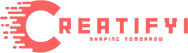There are many font finders available, making it hard to choose the right one for your business. Typography is key to effectively communicating with customers and enhancing your brand’s message.
Choosing the right font is crucial but can be challenging due to the vast number of options. When browsing the internet, you might see a font you like and want to identify it.
Thankfully, there are tools and browser extensions that can help you identify fonts easily, many of which are free. We have compiled a list of the best tools to help you identify fonts from websites and images.
How To Identify A Font From An Image?
If there is an image with the particular font you like, you can use the font identification tools to find it. To do this, simply click on the picture on the website and drag it to the tool such as WhatFontIs. The extension for these tools can be added for Chrome and Firefox. To use this tool, it is just as easy as dragging the image and dropping it on the tool to find the font in a matter of minutes.
How To Identify A Font From A Website?
When you discover a font on a site, you can easily search for it using the WhatFont. This tool can also be downloaded as an extension for Chrome and Safari. When you run the extension just the ‘f?’ icon appears beside the address bar. Place the cursor on the text you want to translate and press.
The font information will be displayed in an additional column, which will contain the name of the font, its size, its color, and others. This process is quite fast and does not require any charges thus people prefer to use it to search fonts on any given website for business.
How To Use Font Finder?
In general here is the method to use font finder tools:
1. Upload or Take a Picture: Start by uploading a picture that has the text you want to identify. Some tools let you take a picture directly with your phone or computer.
2. Adjust the Picture: If necessary, some of the areas of the picture may be cut to leave only the text part. This assists the tool to determine the font in question more proficiently.
3. Start the Search: The picture should be analyzed with the font finder tool. It has the capability to determine the forms and outlooks of the letters.
4. See the Results: When it is done, it guesses fonts that resemble the one in the picture you provided, you can also input a font to try it out. It may advise you on several that might be related.
5. Choose the Font: You need to find the needed font among those shown in the list above. You can mostly get it in downloadable format or can use it directly for the designs.
6. Repeat if Necessary: If you have more pictures or text to identify, repeat the realizations, given above for every picture or text. Ensure that each of the pictures is well captured and well sharpened so that the tool can offer the best outcome.
The 8 Best Font Identifier Tools
To help you out, we’ve made a list of the best font identification tools. We include reviews, details, and pricing for each tool. Here are the 8 free font finders:
1. WhatFontIs
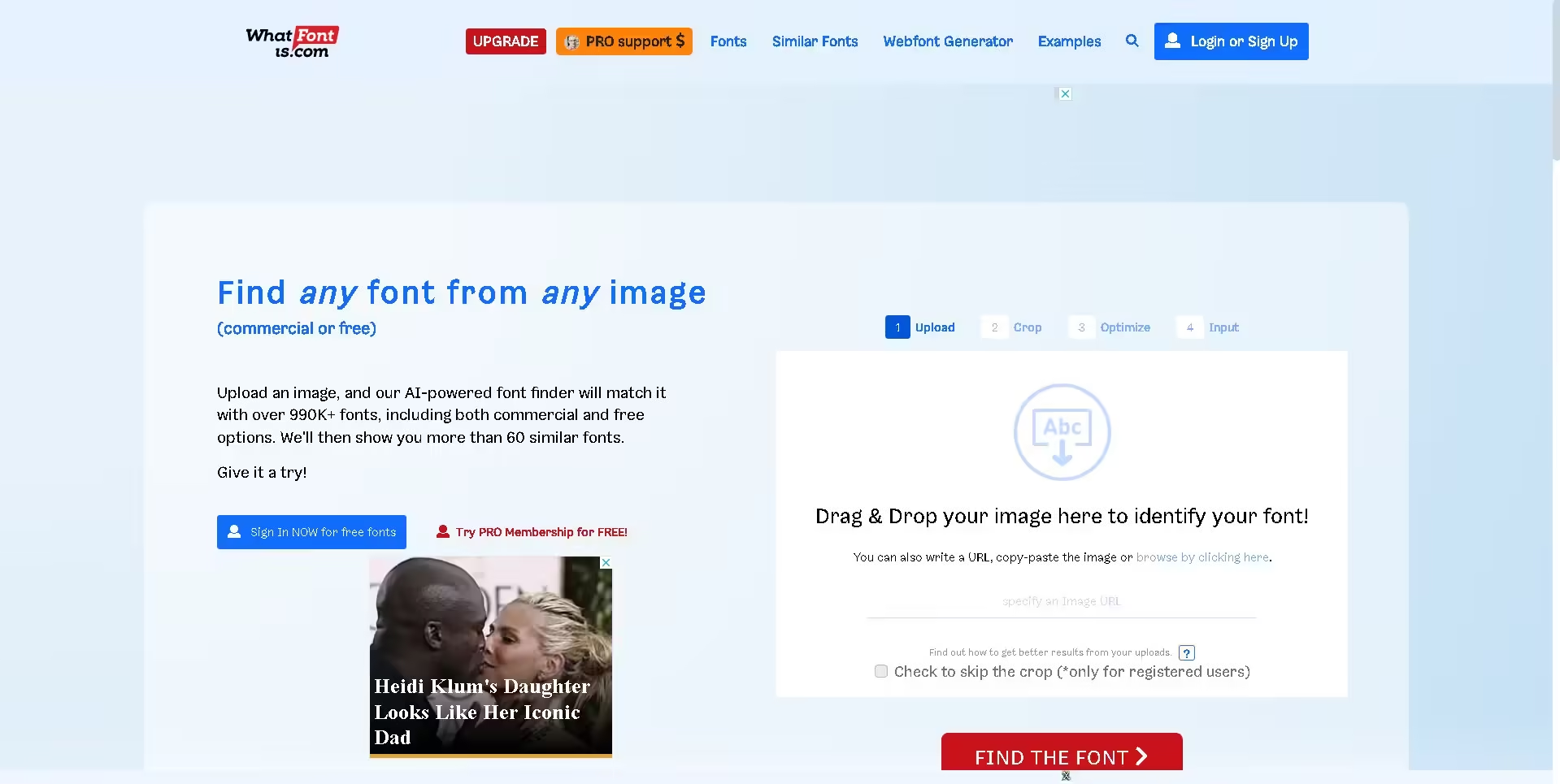
WhatFontIs is one of the widely used tools to find the font. However, the application is available free although one has to sign up for an account in order to use this application. If you want more advanced tools, you get the premium subscription for the application. This tool has more than 600 thousand fonts: free and paid ones.
WhatFontIs is an AI mostly aimed at identifying fonts with relatively ease. To search for a font with an image, upload the image with the preferable text drawn on it clearly. You can also input by pasting the URL of the image. The feature locates the font to the desired result 90% of the time when the quality of the image is great. The free version allows user to add 4-10 characters in the font.
Below the download link you will find information on where you can get the font if the download link does not work.
Features:
- Contains an image editor of cursive fonts.
- Enables simple downloading and buying of fonts.
Pricing:
- Standard plan: This cost is free by the clinic, which entails an assessment of the child’s identity, as well as suggestions.
- Pro plan: >$3999 per year before annual renewals are due; comes with custom text review, Google font type and no ads and has a faster processing time.
2. FontsNinja
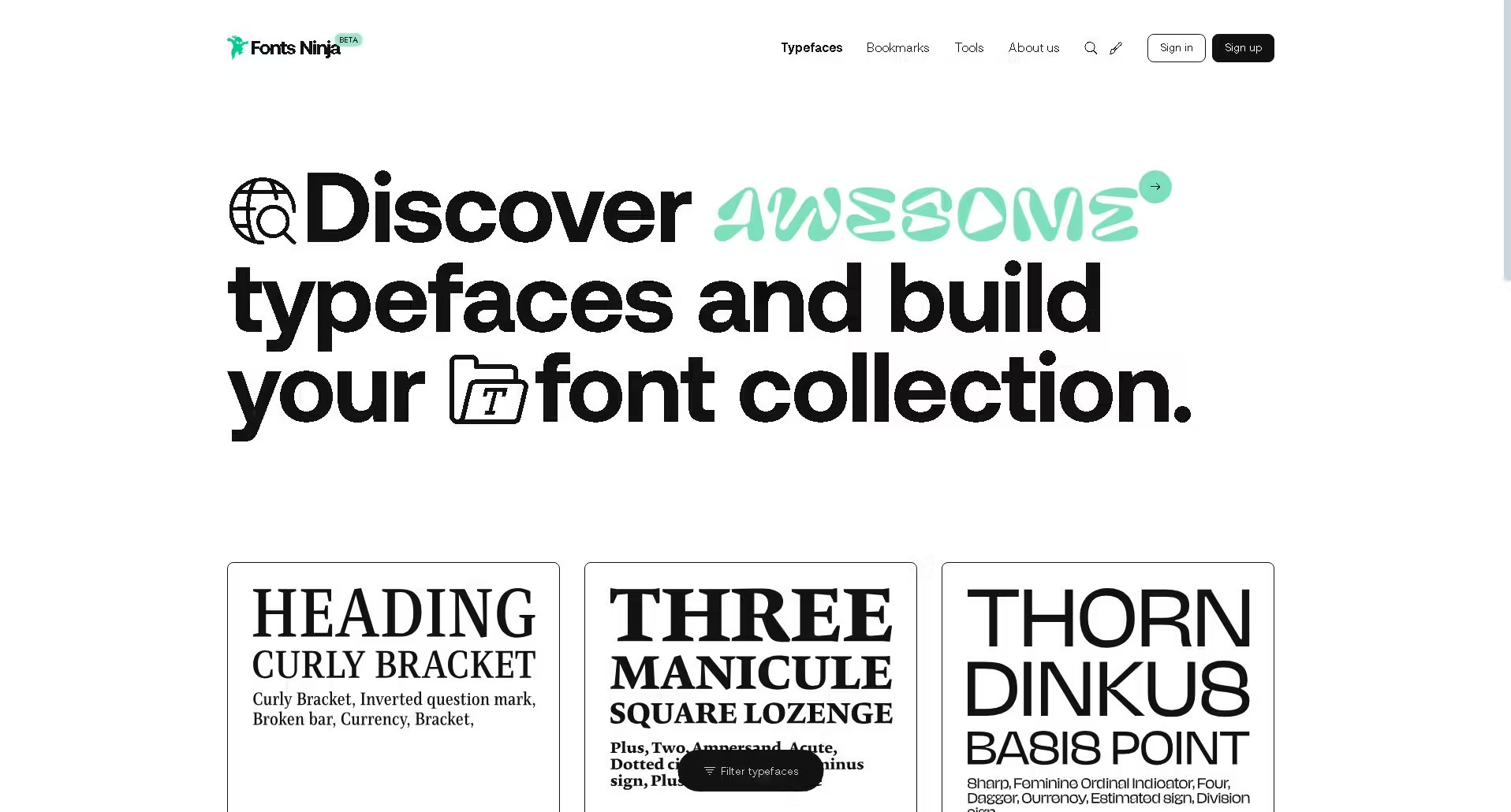
It is a free Google Chrome app for finding fonts named Fonts Ninja. It has many choices and is preferred by experts. It contains more than 3,000 typefaces, and you are allowed to test them before purchasing.
Fonts Ninja can be connected to tools such as Photoshop, Indesign, Figma, and Sketch to ease the working process. Once the extension is set up, you can go to a website that contains the font in question and simply click on the Fonts Ninja icon in the corner. The tool will detect the font on the page.
It can also scan fonts on your computer and demonstrate what the font looks like on a web page. You can change the size, weight, and the amount of space between the text. The following are some of the features of a text in a particular font: Improved font detection through the use of algorithms.
Features:
- Shows the name of used font and CSS properties connected with it.
- Gathers all the fonts employed on a certain Website.
- Some can be availed in different type of styles and some others in the form of different foundries.
Pricing Plan:
- While the basic features are provided for free.
- The services of extra add-ons are $5 per month.
3. Type Sample

Type Sample is a special tool that helps not only to find fonts but is a much more complex weapon in the fight against Helvetica hell. It allows you to create own type samples and designs which you can then showcase to others.
It connects people because one can search for designs and exchange them with other users or just pass the time.
Features:
- Everyone can quickly share their type samples.
- Community-focused features.
- Easy to make typography samples.
Pricing:
- Available for free
4. Fount

Fount is a simple browser add-on that helps designers quickly search for fonts on any website.
It also allows you to easily point at fonts with a single mouse click, which makes web surfing and fonts’ selection.
Features:
- One-click font identification.
- Works on any website.
- Simple installation process.
Pricing:
- Free
5. WhatFont

It is among the most famous free browser extensions and their usage is rather simple. It means that the addition of the links and image positioning is conducted according to the same strategy as in the case of other tools. To locate it, you just need to add the extension to your browser and you will be able to easily find your preferred fonts.
It saves time in that it generates the font name without having to switch or look at another place or tab for it thereby increasing efficiency. It has more than 130k fonts and actually finds the right font that you are looking for.
Those formats that are acceptable are PNG and JPG; all that is required is to upload an image and select it to view the outcomes. You can also use the font on your webpage before even downloading it.
Features:
- Hourly schedules, materials/lesson plan, font family, size and weight.
- Easy to operate, it is flexible without the need of any additional plugins.
- It runs on iOS, and is quite easy to use.
Pricing Plan:
- Free to use.
6. Fontanello

Fontanello is a browser extension, that helps easily find information about font features. All you have to do is, position your cursor on any text and right-click to get the font information.
Features:
- Simple right-click functionality
- Ease in getting to the font properties
- Light and unobtrusive
Pricing:
- Available for free
7. WhatTheFont

With WhatTheFont, one can easily get a font of his/her choice. It applies AI to search for fonts from over 133k+, so I am sure you will find what you are looking for. You can use it with related scripts and operates on images with different fonts. Make sure that you upload images with the best quality as it will provide the best outcomes.
It can detect an image and within a short span of time, find out what font has been used. The relevant product name and detail can be obtained once click on the font displayed in the image.
While WhatTheFont as an individualistic application is no longer present, it can be found on MyFonts.
Features:
- This one is the largest font library, that gives out results instantly.
- It can detect many texts from images without much of a problem.
- Instant identification without sticking to the previously used ads.
Pricing Plan:
- Easy to use as it does not require any payment because it can be availed in free services.
8. Font Macherator

Font Matcherator is good because it can determine fonts from hard graphics through the use of technologies.
It is very useful for syncing non-background fonts in complex backgrounds or lettering work.
Features:
- Handles complex images
- Advanced image recognition
- Simple to use
Pricing:
- Free to use.
8. Identifont
If you are looking for tools, then IdentiFont is one of the most terrific tools for websites. In contrast to most tools that require answering numerous questions, this tool will not require it. It also does not contain ads and therefore you will not be bothered by their constant interferences as you use this tool.
As for the fonts in the search category, there are many options and they will assist you in the facilitation of your query. You only need to type in the required fonts and it will search for the closest match to the ones you want. If you want to learn more about the specific typeface, you can click on it. This tool will even give you the name of the designer and the publisher as well. It will also tell you the link to the site from where you can buy it.
Features:
- In this app, you can search the font based on how it looks, its name, and even if it resembles another font.
- It is the quickest way of getting the picture up and to find your preferred fonts.
- If you do not remember any of that you can just type the designers name and it will lead you to your desired font.
- This font best detects images with poor quality and contrast in color.
Pricing Plan:
- It is free of cost.
Conclusion
Some of the methods that can be used to find fonts for business include: The ones mentioned above are the most common ones. Most of them are free of charge and the site offers links to download the fonts. They are fast and come with big font repositories. It is possible to opt for ad-free players for a more pleasant experience. These tools enable you to locate the optimum font within a few minutes thus easing the process and saving time.
Frequent Asked Questions
What is a font finder?
A font finder, also known as a font recognizer, helps you identify specific fonts from images or designs. These tools analyze typography instantly, whether for matching, designing, or copying.
How do font finders work?
Font finders use special technology to study the shapes and styles of characters in images you upload. They compare these details with a large font library to find the closest matches, sometimes even exact matches.
Can font finders identify any font?
Mostly, yes. However, their accuracy can depend on image quality and how unique the font is. Artistic or custom fonts might be challenging for even the best font recognition tools.
Are there free font finders available?
Definitely. Many online font tools offer free services, which are great for occasional use. For more professional needs, though, you might consider paid versions with advanced features.
How do I use an online font tool effectively?
For best results, use clear, high-resolution images with horizontal text. Make sure the letters aren’t overlapping too much. The clearer the text is against its background, the more accurate your font detection will be.
Can font finders suggest similar fonts?
Yes, one of their benefits is suggesting similar or alternative fonts. This is helpful when the exact match isn’t available or when you’re looking for a new font with a similar style.
Do font finders work on mobile devices?
Many font finder apps are now available for Android and iOS devices. This makes it convenient for designers to identify fonts anywhere, from magazines to street signs, while on the move.