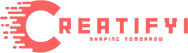Because people want more convenient ways to convert text into speech, new tools keep popping up. One popular tool is FakeYou, which offers lots of different voices that people really like. You can pick a voice that suits the situation. What else can FakeYou do? This article will give you a detailed review of FakeYou’s text-to-speech features, and we’ll also talk about three other options.
What is FakeYou?
FakeYou is an online tool that helps to convert text into speech. It was named after the term ‘DeepFake’. In the recent update, FakeYou comes with over 3400 voices, celebrity voices included. It is free to use with pre-filtered voices for ease of selection and the ability to search easily. But there is more to it than that. Read on to learn more about other aspects of FakeYou.
How Does Fake You Work?
1. Visit the Website: Open the web browser of your computer and navigate to the FakeYou homepage.
2. Input Text: On the website, there is a field which is an input box whereby you type or copy the content you want to convert to speech.
3. Select Voice: There is a range of voices in FakeYou. Select the option that you prefer most from the ones given below.
4. Adjust Settings (Optional): Based on the characteristics of the specific website and the translation type it offers, there can be settings like speed, pitch, or accent.
5. Listen: Once they have made their selection, the user can click on the “Generate” or “Convert” button. Your text will be processed on the website, and speech will be created from it on this page. You can then follow the speech output.
6. Download or Share (Optional): As for the outcomes with some of the web sites it is possible to download the generated speech as an audio file or share it from the web site.
Features Of FakeYou
FakeYou has some cool things you can use:
1. Lots of Voices: It has more than 3400 voices! It means you get to select between many varying accents, languages, and even the voices of famous personalities.

2. Easy to Find Voices: Fortunately, FakeYou offers easy access to the desired voice through category options. Thus, you won’t have any issues in finding what you require.
3. Simple to Use: The product is very convenient to use. You just dictate what you want to say, select a speaker, and FakeYou translates it into speech for you. It does not require the user to be a computer genius in order to operate it.
4. Free to Use: FakeYou is usually costless, which implies that one will not incur any cost while using the application. That is quite good because you can apply it and it won’t cost you anything.
5. Keeps Getting Better: FakeYou is updated by the people who create it. They introduce new improvements, enhance the voice quality and always address the issue that may be reported by users. Thus, it continues to evolve over time.
6. Sounds Real: Deepfake is a special technology used by FakeYou to make the voices of the generated characters sound as realistic as possible. This makes it sound like a real person is talking.
Thus, with FakeYou, you can turn the text into speech with different voices, moreover, it is free and constantly improving.
Is FakeYou Safe?
Safety on the Internet is very crucial anything new like FakeYou should be closely looked at. FakeYou might be okay to use for changing text to speech but you should always be careful. First of all, to avoid getting a virus in return, ensure that you are downloading FakeYou from a sound website that you know is reliable. Like that, you don’t have a lot of difficulties such as a virus threat or other evils penetrating your computer.
The third consideration is privacy. It’s necessary to read the rules of a web-site first before you start to type in some personal details. That’s why you want to know how they handle your info. It is advisable to avoid sites that demand too many personal details or fail to protect such information.
Finally, be careful about hyped things on the net, such as viruses in the program or links to dangerous sites. If the layout of a website appears strange or if the website requests you to download something extra, it is safer not to touch it. Moreover, it is advisable to look through what other people have to say about using FakeYou. They are useful in enabling one know whether it is safe to use or not. Thus, be wise and protect yourself whenever you are dealing with FakeYou or any other similar application on the internet!
Even Fakeyou is a good text-to-speech converter, if you are not satisfied then it makes no sense. Try the following best alternatives which make the best position in text-to-speech conversion.
Best 4 Alternatives Of Fake You
1. Vidnoz
When it comes to other options such as FakeYou, using the Vidnoz text-to-speech is advisable. It is a new tool with many interesting options, such as converting text into speech, creating a talking head video for free, and making videos on the Internet. Vidnoz has a simple interface such that even a layman is capable of navigating through the site. All you do is to key in your text and it automatically converts it to speech for you.
Vidnoz text-to-speech, for example, has a cool surprise—it doesn’t cost anything to use! However, unlike some other tools, you don’t have to pay anything. Also, there is a talking photo AI feature for free as well! It instantaneously converts your text into speech and assists you in creating videos for which you do not need to spend any money.
How to use Vidnoz text-to-speech in easy steps:
Step 1: Click the button or go to the Vidnoz text-to-speech website.
Step 2: Select your language and voice (Female or Male) and then enter your text in the box. Next, press the big purple button.
Step 3: To obtain your speech audio, click ‘Download Audio’.
Pros & Cons
Pros:
Free: Did you know Vidnoz text-to-speech is completely free?You can type up to 5000 characters in the conversion bar and you can download these speeches without any charge.
Speedy Conversion: I have to note that one of the biggest advantages for me is the speed of its operation! You only get your speeches in a few seconds.
No Sign-Up Required: It is user friendly as you don’t have to register or enter your login details before you start using it. It is very useful for individuals who do not wish to disclose personal information.
Easy to Use: The layout is very basic, which allows the user to comprehend it and to operate it efficiently.
Cons:
Needs Stable Internet: To ensure this conversion happens in the shortest time possible, you require a stable and fast connection to the internet. It can, however, slow down the rate of conversion if not properly managed.
Pricing Plan
Vidnoz has two main ways you can pay: Thus, there is Vidnoz AI and Vidnoz Flex.
Vidnoz AI (for making AI-powered videos):
- Free Plan: Short-form videos can be created daily, but they must not be too lengthy. It has a watermark on the recorded videos, and some features are missing.
- Starter Plan ($26. 99 per month): This plan gives you more monthly minutes for creating videos and some additional facilities, such as higher video quality, and more avatars and voices.
- Pro Plan ($47. 99 per month): You get even more time to make videos, plus extra cool stuff like being able to copy your own voice and add your own logo in videos.
Vidnoz Flex (for making video landing pages):
- Free Plan: There are basic video landing page templates but there are no many functionalities.
- Premium Plan (Starts at $9. 99 per month): This plan has different levels that offer additional features. For instance, you can monitor the performance of your videos and experiment with the layouts of your landing pages.
2. TextAloud
TextAloud is a great option like FakeYou for turning text into speech. It’s made by experts and works well for business tasks. You can put in text, documents, PDFs, web pages, and more, and TextAloud quickly changes it into speech. It’s handy for work, home, or school, helping you save time and effort while making good speeches.
How To Use TextAloud
Using TextAloud is simple:
1. Get TextAloud: First, download and install TextAloud on your computer.
2. Open TextAloud: Once it’s installed, open the TextAloud program.
3. Type or Paste Text: There’s a space where you can type or paste the text you want to convert into speech.
4. Choose Voice and Settings: Pick the voice you like and adjust the speed and volume if you want.
5. Convert to Speech: Click the button to turn your text into speech.
6. Listen or Save: You can listen to it right away or save it as a sound file to listen to later.
That’s it! You’ve used TextAloud to change text into speech.
Pros & Cons
Pros:
- Supports Different File Types: TextAloud works with text, PDFs, web pages, and documents.
- 30-Day Money Back Guarantee: If you’re not happy with TextAloud, they’ll give you your money back within 30 days.
Cons:
- Limited Free Features: After the free trial, you’ll need to pay to use TextAloud fully.
- Complex Interface: Some people find TextAloud’s interface confusing.
- Can’t Clone Voice: TextAloud doesn’t have a feature for cloning voices. If you need that, you’ll have to use a different tool.
Pricing Plan
TextAloud has a simple payment system—you pay once, and that’s it. Here’s what it costs:
Single User License: $34.95 (This is the only choice you have)
When you buy this, you get:
- Permission to use TextAloud software on one Windows PC
- All the TextAloud features, like different voices and text styles
- Free updates to newer versions of TextAloud (for a while, as stated by TextAloud)
Here are some things to remember:
- TextAloud only works on Windows computers right now.
- There’s no free try-out, but you only pay once.
- Even though you get free updates, it’s not clear for how long. Check TextAloud’s website for more details.
3. Speechify
Speechify is a cool AI tool that changes written information into spoken words. It’s an alternative to FakeYou, but it uses more user-friendly voices. Additionally, it can be accessed via Chrome, Android as well as iOS which makes it pretty convenient.
How To Use Speechify
Here’s how Speechify works:
1. App: First off, download the app from any of the application stores.
2. Open: Next, open it on your mobile phone or computer.
3. Type in/ Copy and Paste: After this, simply enter or copy and paste the required text into the app.
4. Choose Voice and Settings: Finally, select your preferred voice and set the speed depending on your tastes.
Lastly, click on the button to convert text to speech. Afterwards, you are able to listen to the speech right there in that same app.
That’s all! You’ve used Speechify to change text into speech.
Pros & Cons
Pros:
- Works on Many Devices: Speechify works on Chrome, Android, and iOS devices, so you can use it wherever you are.
- Free Trial: You can try out all of Speechify’s features for three days without paying anything.
- Listen Faster: With Speechify, you can speed up the reading by nine times, so you can learn more in less time.
Cons:
- Payment Before Free Trial: Before you can start your three-day free trial, you’ll need to make a payment.
Pricing Plan
Speechify has one pricing plan:
- Speechify Premium: $139 a year. (Prices might vary a bit based on where you are.)
With Speechify Premium, you get:
- 151,000 words per year from natural-sounding voices
- Unlimited words from robotic-sounding voices (for less important stuff)
- Ability to download audio or video files of your converted text
- Access to the mobile apps (iOS and Android)
- Chrome and Safari extensions for converting text on the web.
Murf. ai
AI that takes written words and turns them into real-life speech, Murf.ai is an intelligent tool. In multiple languages it has diverse voices and is easy to use. For learning, customer service, or making content, Murf.ai helps produce audio with high quality sound which enthralls the audience.
How To Use Murf.ai
1. Visit the Website: Go to the site of Murf.ai. This could be done using your computer or your phone.
2. Input Text: Look for a box where you can type or paste the text you want to change into speech. It’s usually easy to find.
3. Choose Voice and Language: There will be options for you to pick the voice and the language you want. Just click on the ones you like.
4. Adjust Settings (Optional): You might see some settings you can change, like how fast or how high or low the voice sounds. You can play around with these if you want.
5. Convert to Speech: When you’re ready, click on the button to change your text into speech. It’s usually a big button that says something like “Convert” or “Create Speech.”
6. Listen or Download: After a short wait, you’ll be able to listen to the speech. If it’s good enough, one can listen right away at that very point in time; otherwise there is usually an option for saving it so that one may come back later and listen again.”
Pros & Cons
Pros:
- Easy to Use
- High-Quality Speech
- Customization Options
- Versatility
Cons:
- Limited Free Features
- Internet Connection Required
- Cost
Pricing Plans
Murf AI has different plans you can choose from.
Free Plan: This plan is basic. You can’t download audio, and you have limits on projects, voice generation time, and users.
Paid Plans: All paid plans let you download unlimited audio, work together with others, and use it for commercial purposes. Here are the options:
- Creator Plan: Costs $276 a year. It’s good for individuals and freelancers. You get 60 voices, 10 languages, and 24 hours of voice generation per year.
- Business Plan: Costs $948 a year. It’s great for teams. You get all 120+ voices, 20+ languages, an AI voice changer, and priority support.
- Enterprise Plan: This one’s for big companies. You have to talk to Murf AI to get a price. It’s custom-made for large organizations, with no limits on voice generation.
Bonus: Vidnoz
You might have read about it on the article, Vidnoz. It is a TTS software that comes with three-day trial period in which it can be evaluated. For instance, Vidnoz allows converting text to speech and supports different languages and voices.
Click here if want a lot of features in purchasing this and Vidnoz. What are you waiting for? Let’s go!
Conclusion
Definitely, Vidnoz offers the best text-to-speech tool. This software has a free trial and is easy to use. Moreover, it supports multiple languages and voices. FakeYou has an elegant simplicity to it and a wide choice of voices as well. Speechify is another good option for you if you want your speech to sound more natural. Lastly, Murf AI is also worth considering with different plans and features though may be more suited for a business or larger project.
Frequent Asked Questions
Does FakeYou Text to Speech comes free?
Definitely it’s generally free to use, but some functionality can be pay-to-use or subscription-based.
Can I use FakeYou Text to Speech on any device?
FakeYou Text to speech is commonly available on internet enabled devices like computers, mobile phones and tablets.
How many voices does FakeYou Text to Speech offer?
It offers diverse voice types including accents and languages, although the exact number may vary.
Can I download the audio generated by FakeYou Text to Speech?
Usually, you are able to download the audio files made by FakeYou text to speech for your personal use.
Is FakeYou Text to Speech accurate?
Normally, it usually produces texts that sound alright but sometimes not exactly right. As with all technology, there can be occasional errors in its functioning.
Is FakeYou Text to Speech safe?
However, it has been deemed as a secure and safe solution although when sharing private details or downloading online stuff one need not take caution.