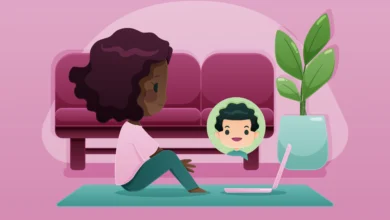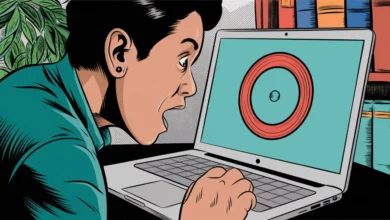How to factory reset android phone when locked [2024]
Introduction
How to factory reset android phone when locked is a main question. Imagine you forgot your password or PIN and need to know how to unlock your phone. You are worried about your data and all modes of communication and can’t access your data.
No need to worry because this article will resolve your issue. We will show you “how to factory reset your Android phone when locked.”
Why you should factory reset
Before diving into the title, we should know why it needs to be reset when the phone is locked. If you do this reset, your data, photos, and anything else on the phone will be erased. Here is why to reset your device
1. If you forgot your Password or PIN
2. The Biometrics malfunction
3. You purchased a new phone and want to erase the former user’s data
4. You installed a third-party locked screen app that’s causing the issue
5. Now, it’s time to discuss the procedure. Let’s move to the step number one.
Step 1: Backup Your Data (If Possible): How to factory reset android phone when locked
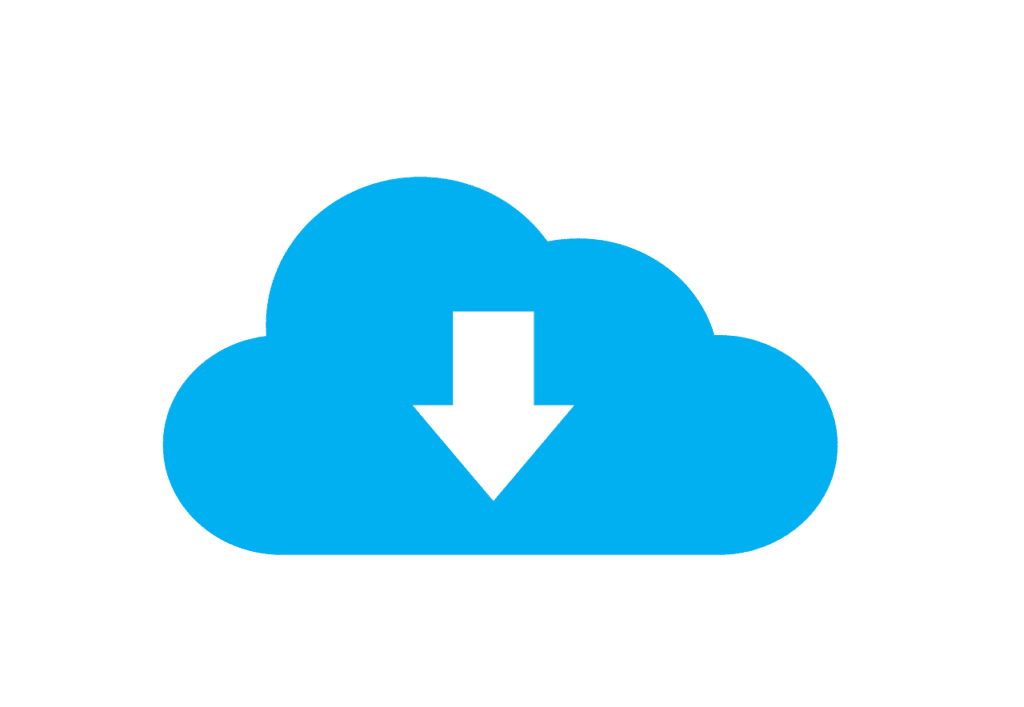
Do a data backup on the phone before resetting it. Under normal conditions, going to “Setting” > “System” > “Backup” on the device will allow you to backup your data.
Return to the cloud if you are able to control your phone from a PC. However, your data may be lost if you are unable to operate your phone from a PC.
Step 2: Turn Off Your Phone:
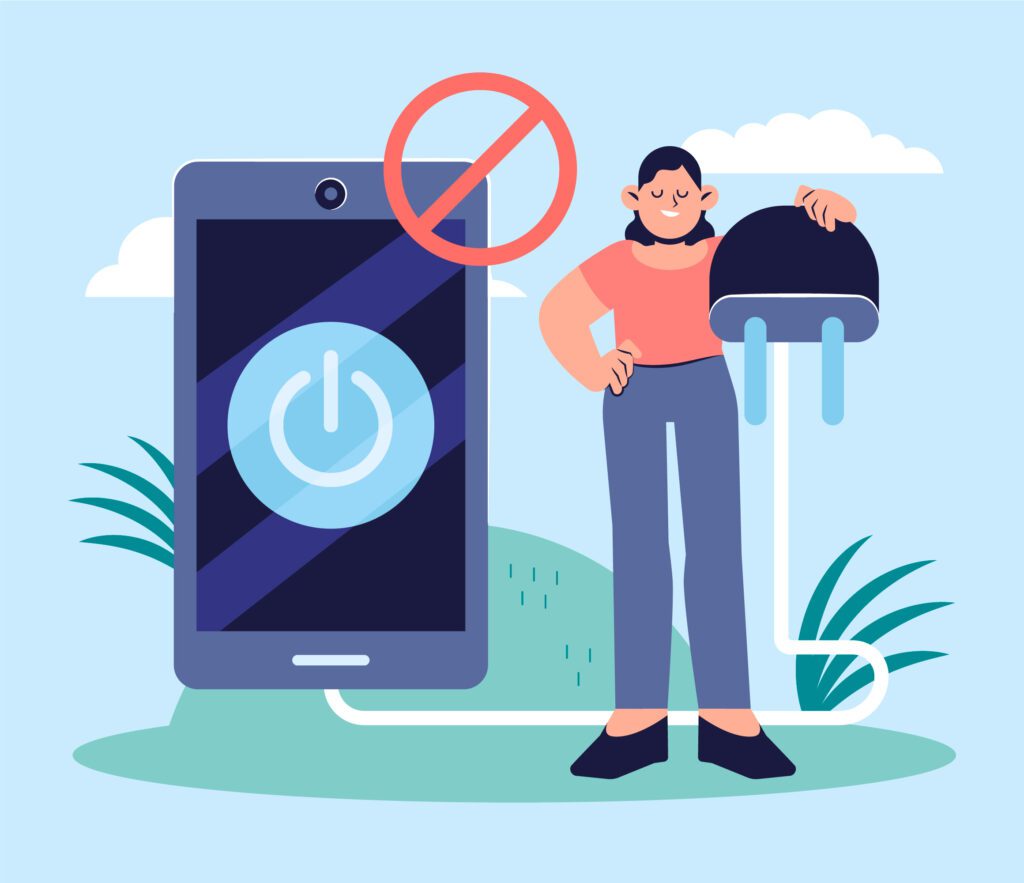
If your phone is locked, you will need to black the screen, which means you have to power off your phone. For this, first, hold on to the power and Volume down buttons simultaneously to complete the process. It takes 5-10 seconds to power off.
After this, the black screen appears, which means that your phone is powered off. Now, release your fingers from both buttons. Dive into the third step:
Step 3: Access Recovery Mode:
It is time to access the recovery mode after the device is powered off. To enter recovery mode, you have to push both buttons together. Different manufacturers might have slightly different ways to do this. Commonly, it happens by pressing the power button and volume up or down button. Look at the instructions that came with your device to find out how to do it for yours.
Step 4: Navigate to Factory Reset
In recovery mode, the volume button is used for navigation, and the power button is used for selecting the option. Use the volume button to scroll through the options and press the power button to select the factory reset/ Wipe data option.
Step 5: Confirm Factory Reset
When you choose to reset your device, a screen will show up asking if you’re sure. It will warn you that all your data will deleted. If you’re confident, press the button to say “Yes”. You can use the volume buttons to move around and the power button to choose.
Step 6: Wait for the resetting of the phone to complete
Your device will start erasing everything and setting it back to how it was when you first got it. It might take a little while, so don’t worry and wait for it to finish.
Step 7: Reboot Your Phone
Begin with your gadget by simply following the instructions flashed on the screen. This will initiate the process of setting your device as though it’s brand new. The steps will involve connecting to a Wi-Fi network, signing into your Google account, and personalizing your settings.
Step 8: Set Up Your Device
To start using your device, do what it says on the screen. It’ll guide you to set up your device like it’s new. You’ll have to connect to Wi-Fi, log in to your Google account, and choose your settings.
Other Choices for How to Reset Your Phone When it’s Locked
There are different ways to reset your Android phone if it’s locked. It might be time-consuming and scary for those who are trying for the first time. Also, if you have many phones to reset, it can be overwhelming. But don’t worry! You have other options, too. Try deleting your device or using special software from companies like Phonecheck. This software can do many things, like checking your battery, testing software, and checking if the microphone or Wi-Fi works perfectly. It gives you a thorough report on everything it finds.
Realizing that your phone is locked can be quite irksome. But, comprehending the process of carrying out a factory reset can be your savior when all other options fail. Bear in mind, resort to a factory reset only after exhausting all other possibilities. It deletes all your stuff, so make sure to back up your data whenever you can. Only use this form as a last resort when you can’t get into your phone any different way.
Frequent Asked Questions ( FAQ’s )
How do I factory reset my Android phone when it’s locked?
In recovery mode, the volume button is used for navigation, and the power button is used for selecting the option. Use the volume button to scroll through the options and press the power button to select the factory reset/ Wipe data option.
How do I factory reset my Android phone without the screen?
First, turn off your device. Then, hold down the Volume up button, the Power button, and the Home button all together. When you feel the device vibrate, let go of only the Power button.
Can you factory reset a phone that is locked?
Yes, you can factory reset a phone when it is locked. The procedure is already discussed in this article.
Which is better, hard reset or factory reset?
If you want to delete everything on your phone, you can reset it to how it was when you first got it. It is called a factory reset, or sometimes “formatting” or “hard reset.” Note: Your Android version is older.
Is it possible to factory reset the phone from another device?
When you do a factory reset, everything on your device, like apps and settings, is deleted forever. If your device is not connected to the internet, the reset happens when it goes online again.
How do I reset my phone if the screen is black?
Different Android phones might need different button combinations to restart forcefully. For example, you might have to hold down buttons like Home, Power, and Volume Down or Up together. Or, you might need to hold down the Home and Power buttons.
Is factory reset risky?
The simple answer is yes unless you save a copy of your device’s stuff somewhere else. The main danger of doing a factory reset is that you’ll lose all your information and the way you’ve set up your device. It will clear everything, like your apps and how you’ve arranged things.